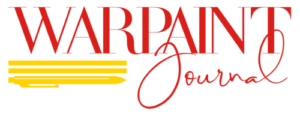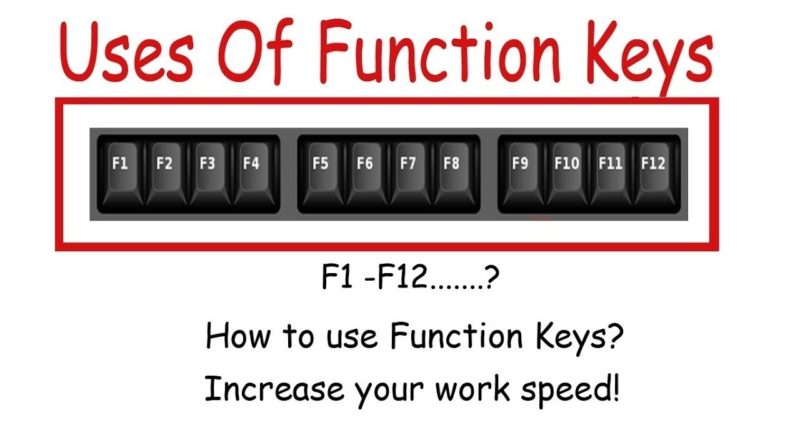Function keys F1-F12: All You Need To Know
Didn’t you ever wonder what those function keys at the top of your keyboard do? You’ve probably just used them to change your screen brightness or volume, but they’re doing much more! Its functions may differ depending on your device type. Continue reading to discover the mystery behind those 12 main functions!
What are the function keys?
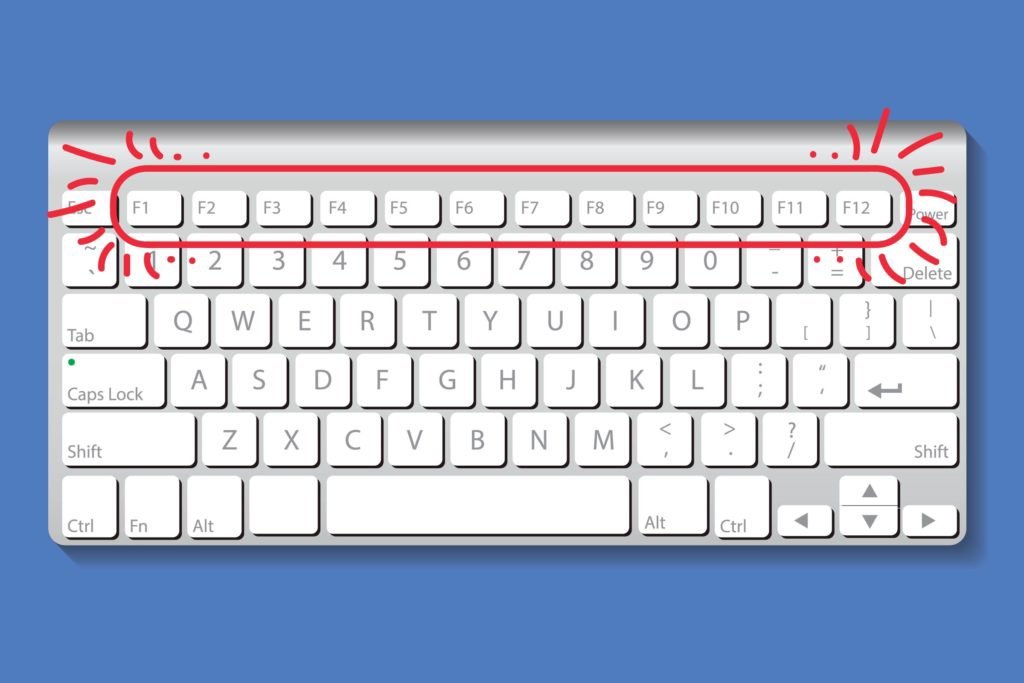
Each keyboard has a collection of Function Keys F1-F12 in the top row. These keys were placed on the left side of the keyboard in the old devices. Although each function key offers different features, these can also be combined with the Alt Keys and Ctrl Command keys to make the keyboard shortcuts useful. If you’re a casual user of computers, read on to learn all these function keys!
On some laptops and smaller keyboards, the F-keys may have a dedicated function such as the volume, changing the brightness of the screen-specific functions. However, in later models, you can customize the functions and each key has the potential of performing multiple functions!
How to use them?
To use these function keys, there’s a separate Fn key that you have to press. This will enable you to use its function. Just like you need a key to open a lock, you need the Fn key to enable the functions of F1-F12 keys. For instance, on the Mac w, the key with the Fn key, it registers as F12 and triggers function configured to use this key.

You’re also able to change these features! Also, some computers come with pre-set functions for these keys that you have to change manually. So before getting frustrated and giving up, go into your system settings or control panel and see how your computer has been set up!
Now that we know how to unlock their special functions, it’s time to learn what their functions are! Also, learning the uses for these function keys can help you become even more efficient! Below are some of the more common functions of the functions keys for Windows and macOS.
F1

Windows users can press this key to access the Help Menu or support page related to the currently open page. For example, if you are currently viewing the desktop and press F1, Windows Help and Support will open. Similarly, when using an MS Office application, the Help dialog opens. If you are browsing on Google Chrome, F1 opens the Google Support page.
On a Mac, F1 reduces the screen’s brightness.
F2

Windows users can press this key instead of right-clicking an item and choosing “Rename.” Click on a file, folder, or other objects on your desktop or in any folder and press F2 to highlight the current name. Type in the new name and press “Enter.”
- In Microsoft Excel, the same key does a different function. It edits the active cell.
- Furthermore, a combination of Alt+Ctrl+F2 opens the document window in Microsoft Word.
- Lastly, Ctrl+F2 displays the print preview window in Microsoft Word.
F2 increases the screen’s brightness on a Mac computer.
F3

Press this key on a Windows PC to open the Find dialog for the current view. For instance, if you are viewing the desktop, the File Search window opens. On a browser, the Find on Page box appears.
- If you had your caps lock on, No need to delete everything! In Microsoft Word, using Ctrl+F3 lowercases any highlighted text!
- Similarly, Shift+F3 changes the text in Microsoft Word from upper to lowercase or a capital letter at the beginning of every word.
On a Mac, F3 activates Expose view, which gives you a glimpse of everything currently running. It also opens mission control on an Apple computer running the macOS X operating system.
F4
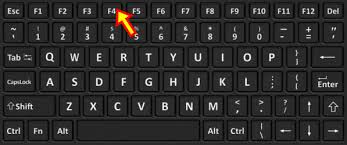
This key doesn’t do much on its own. It opens the address bar in Internet Explorer or Windows Explorer. But with some simple combos, it can be quite useful! For example, Ctrl+F4 will close the current document and Alt-F4 closes the current application.
F4 on a Mac gives you dashboard access to business, communication, and Internet widgets.
F5

In all modern Internet browsers, pressing F5 refreshes or reloads the page or document window. Ctrl+F5 forces a complete refresh of the web page, clearing the cache and downloading all contents of the page again. Speak of a clean sweep and here it is- just a button away!
- F5 in most MS Office programs brings up the Go To dialog.
- In PowerPoint, the key can be used to start slideshows. So the next time you are giving a presentation, be smart, and use this key!
F5 is unassigned on Macs.
F6

F6 will cycle the cursor through various points on a page, panes or frames in Windows. Shift+F6 does the same thing but in reverse. Also, Ctrl+Shift+F6 opens to another open Microsoft Word document. Viola! This shortcut will surely be of great help!
F6 has no assigned function on Mac computers.
F7
In most windows and applications, F7 has no function. However, if you are working in Microsoft Word or some other Office programs, this handy shortcut runs the Spelling and Grammar Check. Shift+F7 opens the thesaurus with synonyms for the selected word. Furthermore, it also increases the speaker volume on some laptops!
On Macs, F7 can be used to rewind media content.
F8
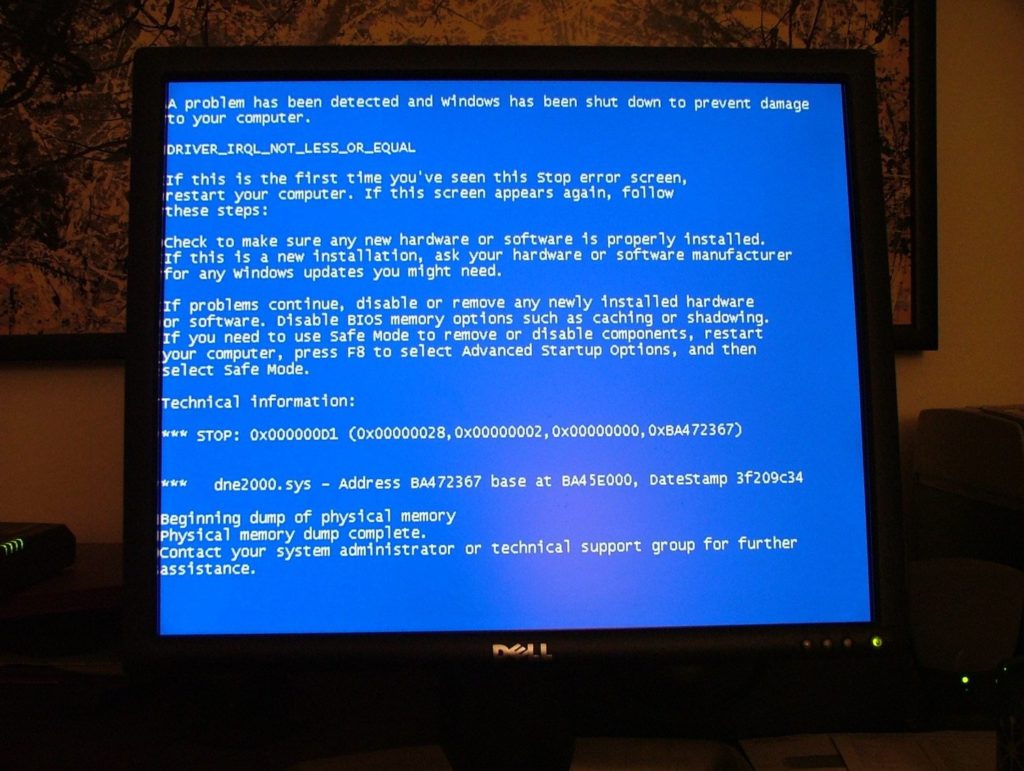
If your computer is having issues, tapping F8 repeatedly while the machine reboots brings up the Recovery screen so you can access Safe Mode, provided you have a Windows 7 or earlier operating system. F8 will also extend text selection in Word.
On Mac OS 10.3 or later, F8 displays a thumbnail for all current workspaces.
F9
While it has no essential Windows function, F9 will refresh fields in Word. It will also prompt Outlook to send and receive messages. On some laptops, it may reduce the screen brightness.
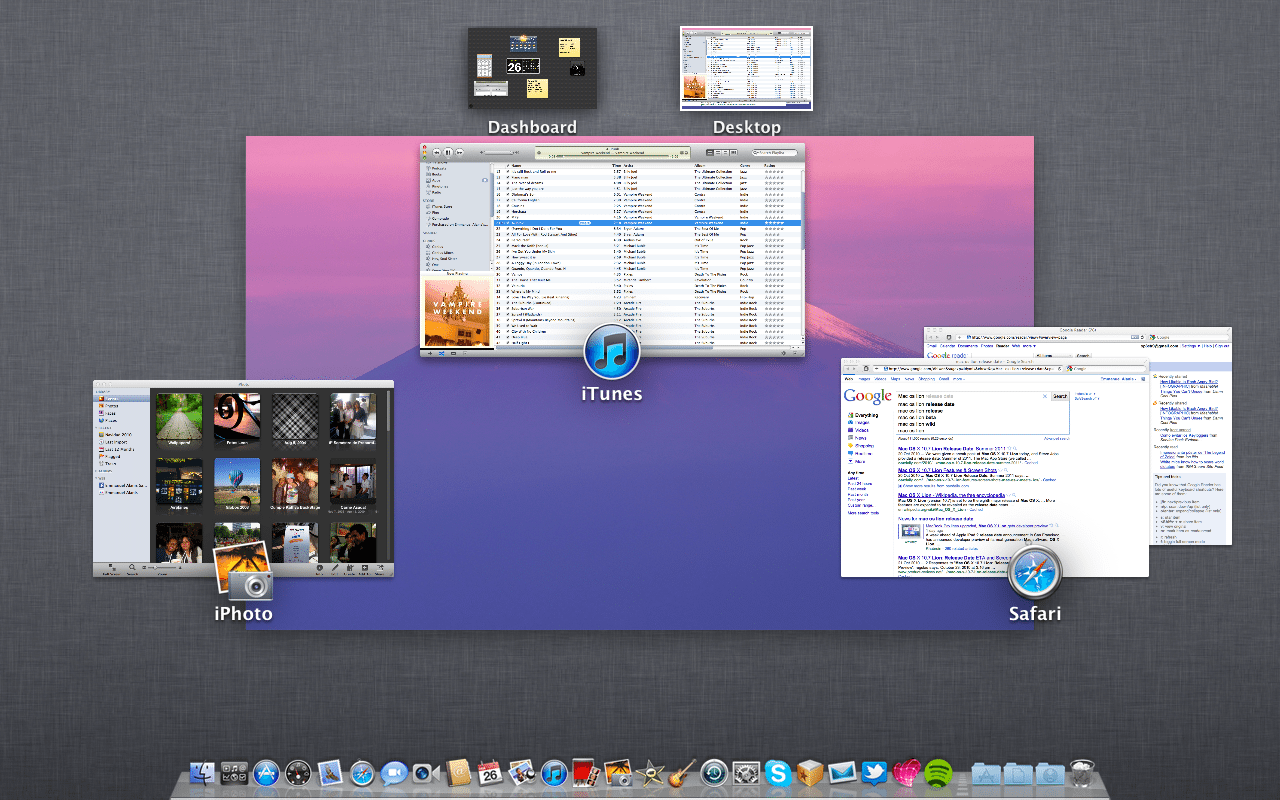
If you are running Mac OS X, you can open Mission Control by pressing the fn+F9 key. With mac OS 10.3 or later, F9 displays a thumbnail for each window in a single workspace.
F10
On a Windows computer, F10 activates the menu bar or ribbon of the open application. Moreover, Shift+F10 is the same as right-clicking on a highlighted icon, file, or Internet link! You can also access the hidden recovery partition on Compaq, HP, and Sony computers. And lastly, for some windows laptops, it may perform the function of increasing screen brightness.
On Mac 10.3 OS or later, F10 displays all open windows for the active application.
F11
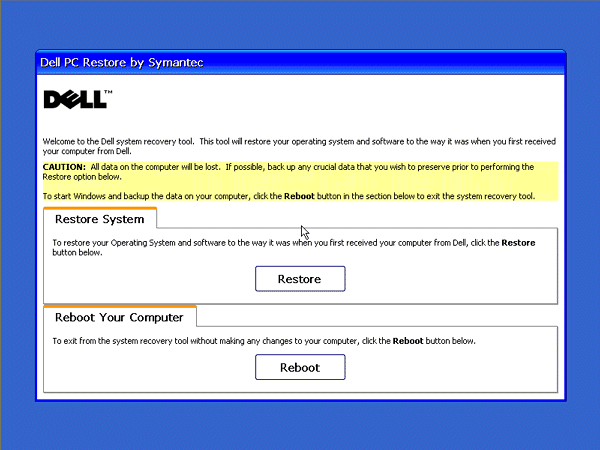
You can switch to full-screen mode in browser windows by pressing F11 on a Windows PC. If you press the key a second time, it lets you escape this mode.
- By Pressing Ctrl+F11 can allow the computer to start accessing the hidden recovery partition on many Dell computers.
- Pressing F11 by itself accesses the hidden recovery partition on eMachines, Gateway, and Lenovo computers.
Press F11 on a Mac running OS 10.4 or later to hide all open windows and display the desktop.
F12
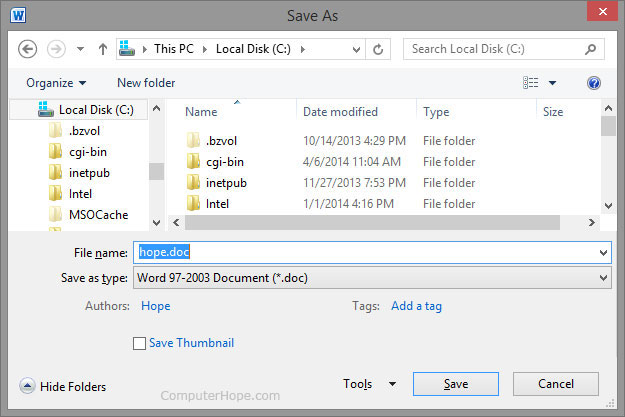
On a Windows computer, F12 will open the “Save As” window in MS Office programs. While Ctrl+F12 brings up the “Open” window. And Shift+F12 saves an existing document.
- Ctrl+Shift+F12 prints a document in Microsoft Word.
- You can preview a page using F12 in Microsoft Expression Web.
- The function key can also open Firebug or browser debug tool.
On a machine running Mac OS 10.4 or later, you can use F12 to show or hide the dashboard.
Concludingly, you can now work efficiently on any laptop! The mystery is finally solved! Several more shortcuts are hiding in your keyboard! Let us know if you want to know about them. Find more by exploring your device. Did you know there are shortcuts for Netflix as well?! You can read about them here.
Till then. Stay safe and keep exploring!